Installing Syncthing on Synology with DSM 7
Today I installed Syncthing on my Synology DS115 NAS running DSM 7.
I wanted to use a normal Shared Folder called syncthing which was not the default.
Here’s how to install Syncthing with a Shared Folder and fix its permissions.
Add SynoCommunity package source
There is a community Syncthing package for Synology made by André Colomb and published via SynoCommunity.
My Synology didn’t know about SynoCommunity out of the box so I added it as a package source.
As per their instructions:
Go to Main Menu → Package Center → Settings
In the Package Sources tab, click Add, type
SynoCommunityas Name andhttps://packages.synocommunity.com/as Location and then press OK to validate.
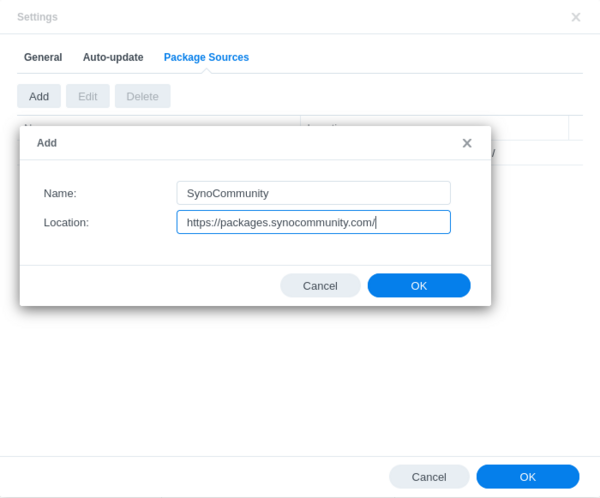
Go back to the Package Center and enjoy SynoCommunity’s packages in the Community tab.
Select the new Community tab and search for syncthing, then click Install.
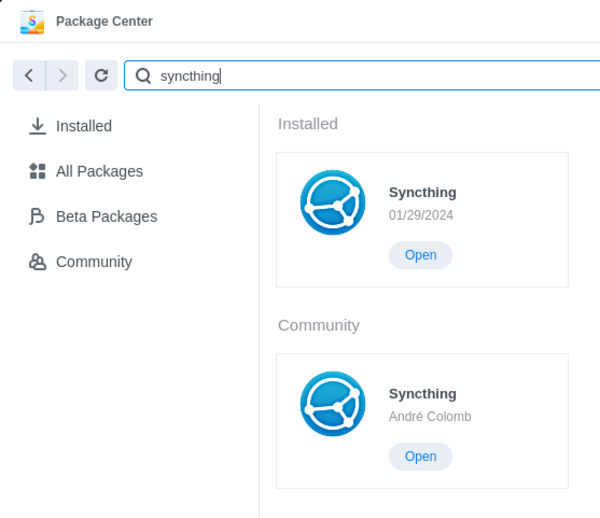
Create a Shared Folder with correct permissions
- In File Station, create new Shared Folder
syncthing - Right click on
syncthingfolder, go to Properties, then Permission.
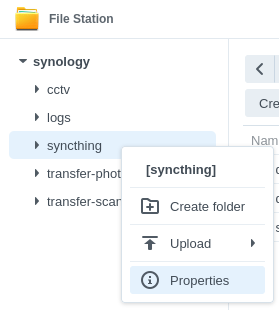
Click Create then “User or Group”.
Select the sc-syncthing (I think Syncthing made this group):
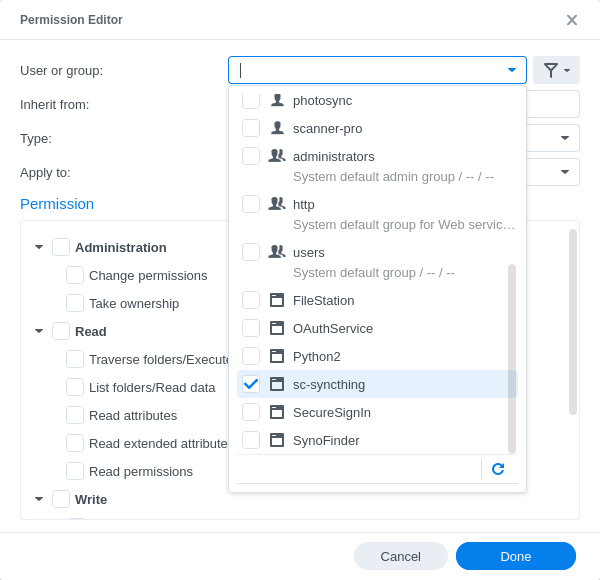
In the Permission box, select all checkboxes under “Read” and “Write”:
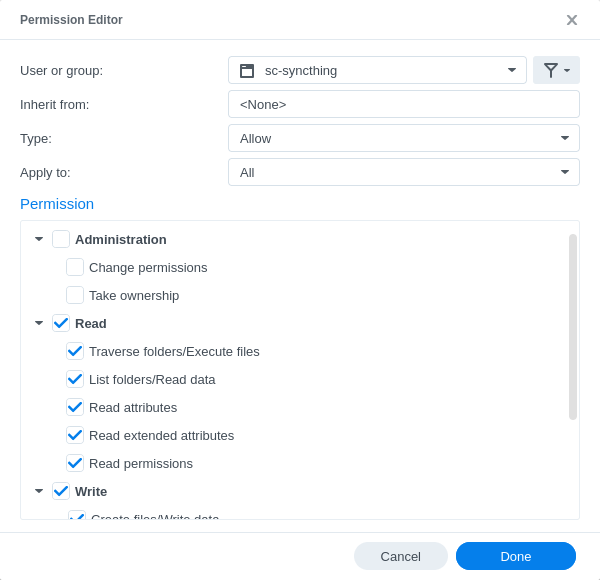
Configure Syncthing folders
In the Main Menu, there should now be a Syncthing icon. Click that, or open your NAS hostname on port 8384.
Under Folders, click Add Folder.
⚠️ Update Folder Path to start with /volume1/syncthing/... if
you want this folder to exist inside your new Shared Folder.
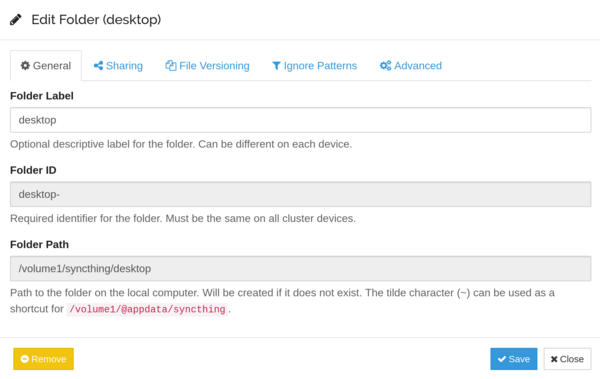
Enjoy!
Notes
After I installed the Syncthing package it gave me two paragraphs of documentation. I haven’t
been able to find them ever again. I did take a note that defaults can be configured by editing
the file /var/packages/syncthing/var/options.conf.